Managing Lime Sources |

|

|
|
Managing Lime Sources |

|

|
To create a Lime Source for any crop year, click on the View | Manage Lime Sources menu item. The following dialog box will open.
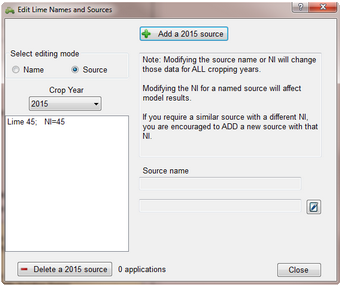
From this panel you may add lime sources for any crop year by selecting editing mode Source, select the crop year using the drop down list and click on Add a 20__ source. Notice that the add button contains the crop year you selected.
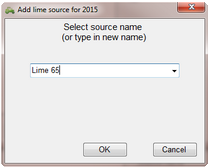
At this point you may select a previously defined lime source using the drop down list or you may enter the name of the source. If you enter the source name followed by the NI value (ex. Lime 65) the NI value on the main panel will be that number.
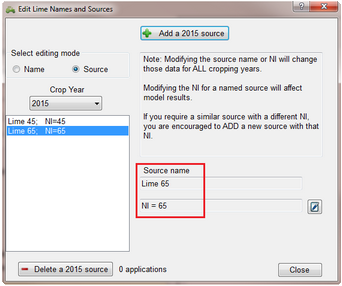
After adding a source in a particular crop year, that lime source name will be available for all crop years. If you would like to edit the name of a lime source, set the edit mode to Name, select the source you would like to edit, and then click the ![]() button next to the name and enter the new name into the dialog box.
button next to the name and enter the new name into the dialog box.