What To Do First |

|

|
|
What To Do First |

|

|
Tips for Navigating and Data Entry: Use the tab buttons below the green bar to navigate between SnapPlus screens.
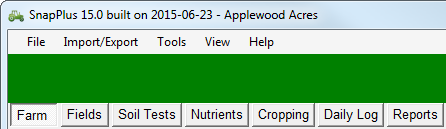
1. With SnapPlus version 2 or later open, click on file in the upper left hand corner of the screen. 2. Click on Convert SnapPlus V1 farm to V2. 3. The SnapPlus V1 to V2 Database Conversion box will appear. 4. In the first box, we need to tell the computer where your SnapPlus V1 database is located, click on the folder to navigate to the V1 database. 5. The Browse For Folder box will appear. 6. All SnapPlus databases are saved on the C: drive, the hard drive of your computer. 7. Navigate to the SnapPlus folder. Note: Do not navigate to the SnapPlus2 folder, this folder is for the new version of SnapPlus. 8. Under the SnapPlus folder, you will find the MySnapPlusData folder, expand this to view your database. 9. If you click on the arrow in front of your database, the backup folder will be visible just below your database. You do not want to click on the backup folder, you want to click on the folder above the backup, the full database. 10. Click on the database and then click OK. Note: Selecting the MySnapPlusData folder instead and individual farm will convert all of the farms in the folder. 11. The second box tells the computer where you want the converted file to be saved. Leave this in the default settings. 12. Click on the Convert button. If the database is successfully converted it will state this on the screen. Click Close. 13. To open your newly converted database, click on file in the upper left hand corner of the screen. 14. Click on Open SnapPlus Farm. 15. The Select SnapPlus farm box will appear. 16. Your database should be listed with a green tractor icon in front of the database name. Click on the database and click Open. |
|
| To start a new database in Version 2 or later: |
1.To start a new database, go to the File menu at the top of the screen and select New SnapPlus farm. The following dialog box will open.
2.The new farm folder will default to the last folder where you opened a farm. If you would like to create this farm in another folder, click on the Select Folder button and navigate to that folder. 3.In the Enter the new farm file name section, type the name of the file, usually the farm's name, and then click on the Save button. 4.Instructions on how to manage SnapPlus files can be found at How to Manage SnapPlus Files. 5.Once you have named the SnapPlus Farm, you are ready to start entering information. |