Creating a PDF of the Map |

|

|
|
Creating a PDF of the Map |

|

|
The Create PDF of Map tool is used to generate a PDF with a legend of what is currently displayed onscreen. Begin by navigating to the part of your farm you want to show on the PDF. See Map Navigation for more information. Everything on screen including that covered by the Layers sidebar will be included in the PDF. Use ![]() or
or ![]() to collapse the Layers sidebar. Select the layers you want to show in the PDF and make sure they load fully. If you do not wait, the PDF may come out fuzzier that you would like. Note: The map on the PDF will be scaled to a 5:3 ratio (width:height). If the image on your PDF appears stretched, try changing the ratio of the window when you make the PDF.
to collapse the Layers sidebar. Select the layers you want to show in the PDF and make sure they load fully. If you do not wait, the PDF may come out fuzzier that you would like. Note: The map on the PDF will be scaled to a 5:3 ratio (width:height). If the image on your PDF appears stretched, try changing the ratio of the window when you make the PDF.
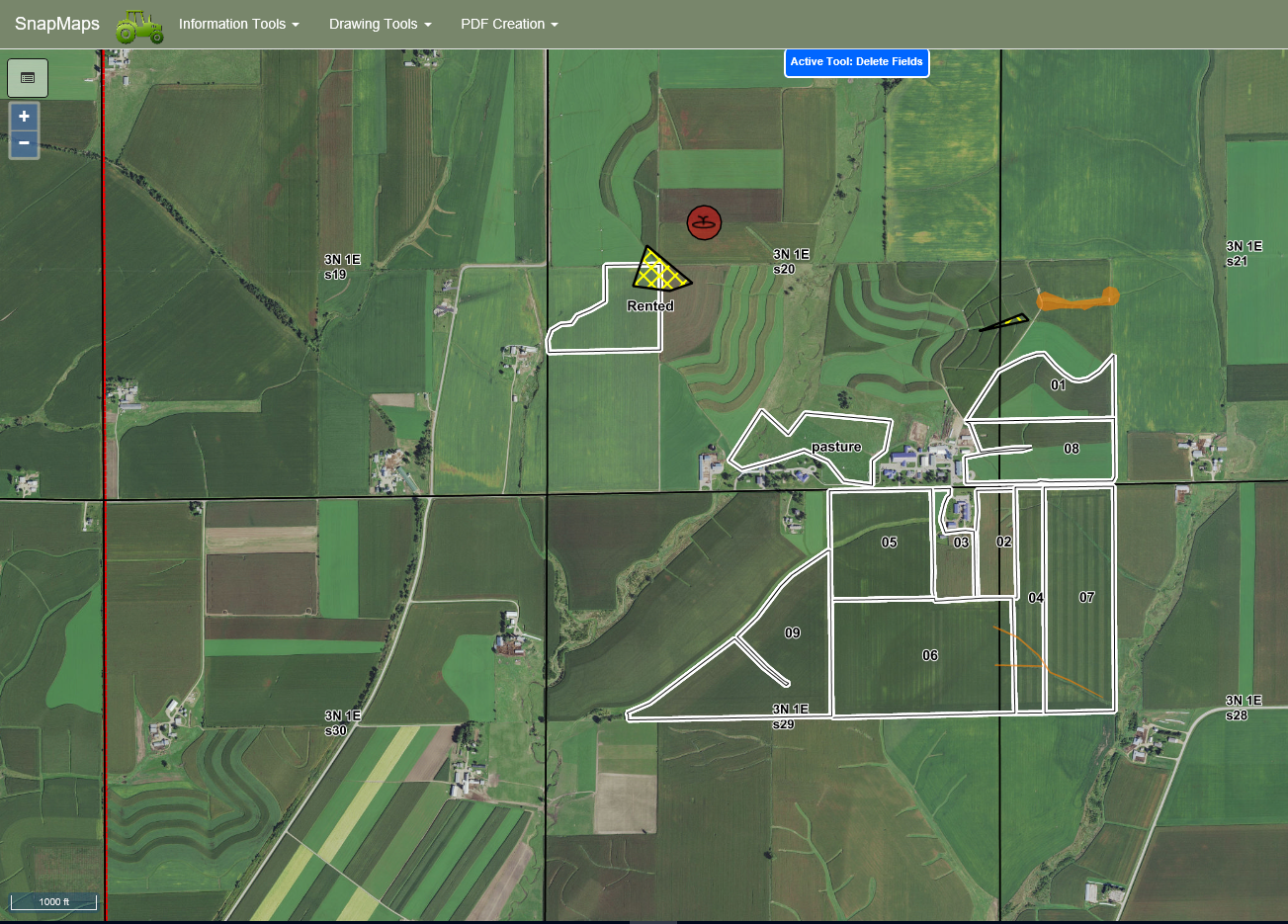
Next click the Create PDF of Map button. This will open a dialog box where you can enter the title.
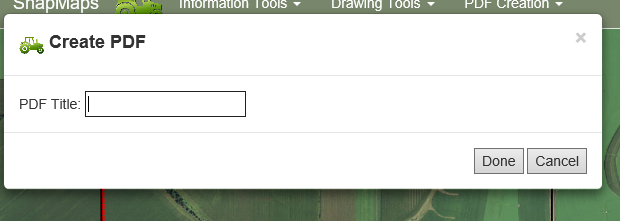
Finally, click the Done button. This will generate the PDF and open it in a pop-up. Although this is a pop-up, it will frequently appear as a new tab. Note: Most browsers block pop-ups by default. For instructions detailing how to enable the pop-ups, got to the Enabling Pop-ups section.
If you would like print the PDF you can do so through your browser by pressing Ctrl + P, by clicking print in your browsers menu, or by clicking the print icon in your browsers PDF control panel. If you would like to save the PDF follow the instructions here, Saving a PDF.