Importing Data into SnapPlus |

|

|
|
Importing Data into SnapPlus |

|

|
Step-by-step instructions:
1.Download your data from SnapMaps using the Download button. See Using the SnapMaps Tab for more information.
2.Select the field data from the SnapMap Fields tab you would like to import. Any selected cell whose data differs from that in the Fields tab will be highlighted in orange. After the Download button is pressed all of the cells with data differing from SnapPlus will be selected. If you do not want to import all of the changes, you can select a smaller subset of the field information. Changing the Display Rows radio button to Differences Only will hide fields which have no differences. Clicking on the Refresh button will reselect all of the cells that differ from SnapPlus. See SnapPlus User Interface for more information on using grids.
3.After you have selected the field data you want to import, save a snapshot of your data and click on the Import To SnapPlus button to update the data in SnapPlus.
4.Select the restrictions from the SnapPlus Restrictions tab you would like to import. Not all of the restrictions which appear here necessarily apply to your field. For example, Winter Restriction if Slope >9% only applies if the slope is truly greater than 9%. SnapMaps can only calculate the slope as between 6% and 12%. The same selection strategies as listed in step 2 can be applied. Note: The only cells which can be imported are the codes. Selecting any of the cells in a row will import the code cell.
5.To select or deselect restrictions by name, move the cursor into any cell on the grid with that restriction name and right mouse click. A pop-up menu will be displayed as shown below. If you click on deselect, the highlighting will be turned off and will no longer be a candidate for importing. This is very common with the "Winter restriction if slope > 9" restriction.
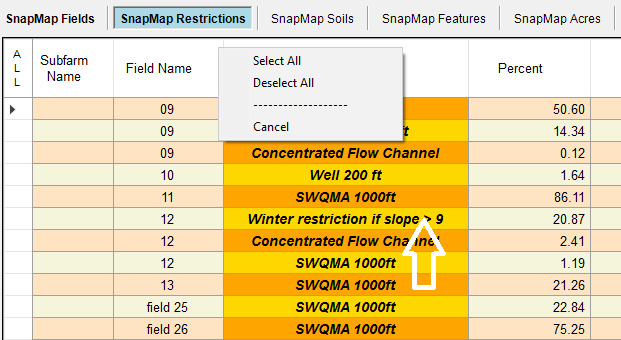
6.After you have selected the restrictions you want to import, click on the Import to SnapPlus button to update the restrictions in SnapPlus. Below, field 10's size is different, but everything is the same. Field 16 is a new field which has not been added to SnapPlus yet.
Note: The Exist column may have one of three values. Yes is and existing field; No is a new; InA is an inactive field. If the field is new it will be created in SnapPlus when imported. Inactive fields will not be made active.
