Entering Fields via Soil Test Import |

|

|
|
Entering Fields via Soil Test Import |

|

|
If you have soil test data in an electronic form, click Yes on the dialog box.
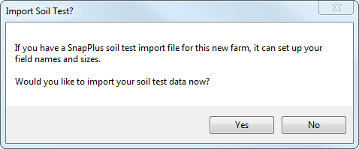
The SnapPlus Soil Test Import dialog box will open.
1.See Importing from a Soil Lab file for detailed instructions.
2.Once the soil test import is finished, go to the Fields screen to check that the new fields were created. Once you have checked that the new fields were created and are correct, then click on each column to enter the remaining data. To get to the dropdown lists, click on the right-hand end of the cell you want to fill and the list should appear. Click on each column to enter information. Dropdown lists are available for all required information (highlighted cells) except Size (acres). For a description of each column, see General Field Table Information.