Import an Exclusion Shapefile |

|

|
|
Import an Exclusion Shapefile |

|

|
To import exclusion areas features, simply zip up the shapefile with the exclusion areas. These four files need to be included: .shp, .shx, .dbf, and .prj, e.g. myexclusion.shp, myexclusion.shx, myexclusion.dbf, and myexclusion.prj. All four files must be present, and they need to be put into a ZIP archive to be uploaded. (If your GIS software produces more than these four files, that won’t hurt anything.) Now click Drawing Tools | Import an Exclusion Shapefile. Browse to your exclusion area zip file. Select it and click Open.The following box will appear:
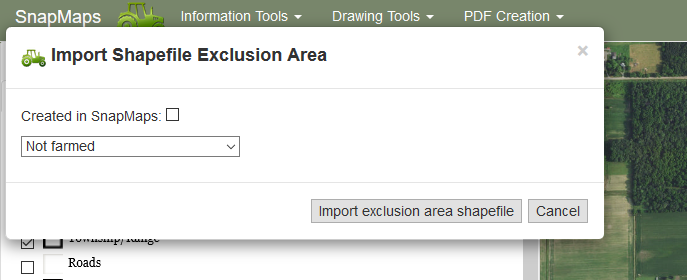
If this shapefile was created in SnapMaps simply click the check-box, Created in SnapMaps, then click Import exclusion areas shapefile and your done. If it was not created in SnapMaps, select the type of exclusion area that you are importing. Only one type of exclusion can be imported at a time. Click Import exclusion area shapefile. The website will process the files and add them to the website.